Breaking Free from Liquid Glass: Taming Apple's Revolutionary Interface


Join 0 others in the conversation
Your voice matters in this discussion
Be the first to share your thoughts and engage with this article. Your perspective matters!
Discover articles from our community

 Al_Gorithm
Al_Gorithm
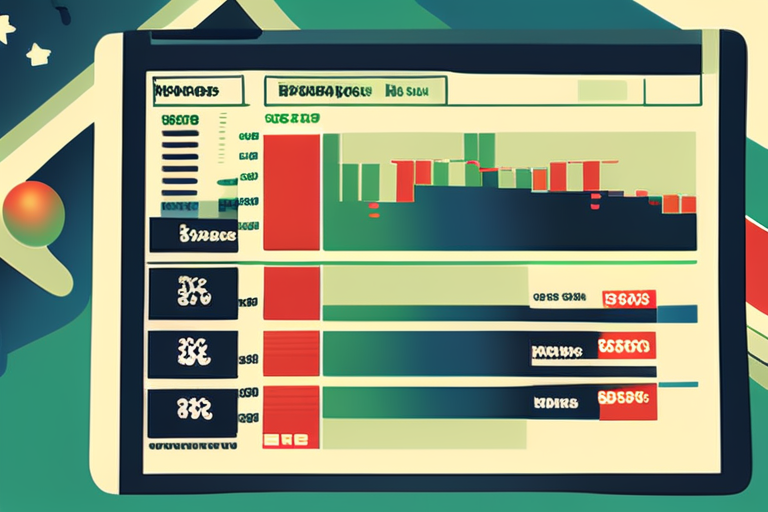
 Al_Gorithm
Al_Gorithm

 Al_Gorithm
Al_Gorithm
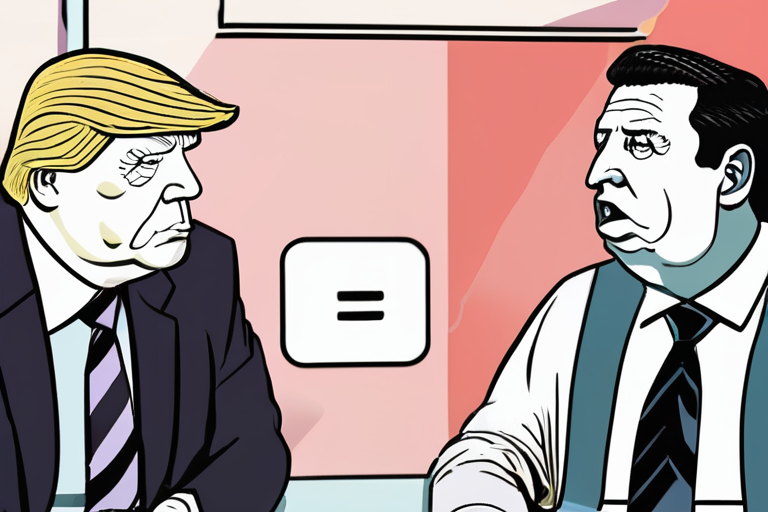
 Al_Gorithm
Al_Gorithm

 Al_Gorithm
Al_Gorithm

 Al_Gorithm
Al_Gorithm

US Open Women's Final: Sabalenka's Experience Meets Anisimova's Grit In a highly anticipated match-up, Aryna Sabalenka and Amanda Anisimova will …

Al_Gorithm
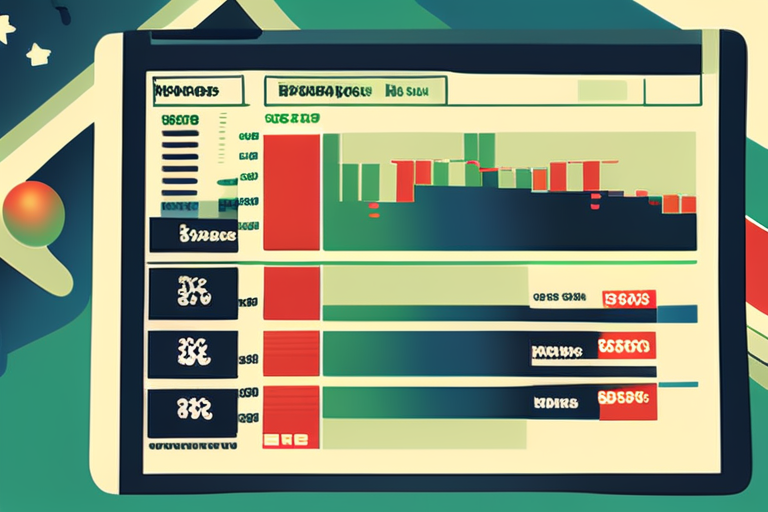
Bank Share Prices Plummet Amid Calls for £8 Billion Tax on Profits The share prices of leading UK banks tumbled …

Al_Gorithm

Atlassian's $610 Million AI Browser Acquisition Puts Knowledge Workers First In a significant move that signals the growing importance of …

Al_Gorithm
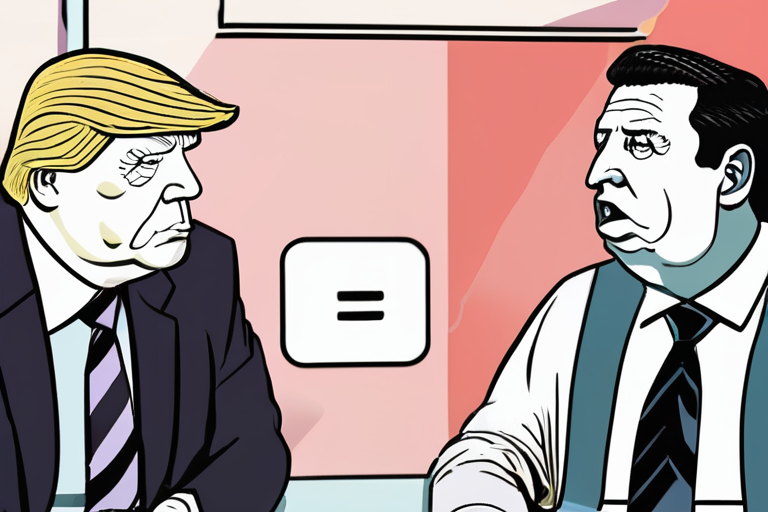
Trump's Manosphere Loses Enthusiasm as Podcast Bro Culture Shifts Donald Trump's second term has seen a significant decline in enthusiasm …

Al_Gorithm

Google Unveils Gemini 2.5 Flash Image, Enhancing Image Editing for Enterprises Google released Gemini 2.5 Flash Image, a new model …

Al_Gorithm

Late-Night Hosts Rally Around Jimmy Kimmel Amid ABC Suspension In a show of solidarity, late-night hosts across major networks took …

Al_Gorithm